Download the 5 files via links below (you may need to <ctrl> click, select Download Linked File As.. on each link) Save to your downloads folder
Please know.. IF You have any DoD certificates already located in your keychain access, you will need to delete them prior to running the AllCerts.p7b file below.
https://militarycac.com/maccerts/AllCerts.p7b,
https://militarycac.com/maccerts/RootCert2.cer,
https://militarycac.com/maccerts/RootCert3.cer,
https://militarycac.com/maccerts/RootCert4.cer, and
Double click each of the files to install certificates into the login section of keychain
Select the Kind column, verify the arrow is pointing up, scroll down to certificate, look for all of the following certificates:
DOD EMAIL CA-33 through DOD EMAIL CA-34,
DOD EMAIL CA-39 through DOD EMAIL CA-44,
DOD EMAIL CA-49 through DOD EMAIL CA-52,
DOD EMAIL CA-59,
DOD ID CA-33 through DOD ID CA-34,
DOD ID CA-39 through DOD ID CA-44,
DOD ID CA-49 through DOD ID CA-52,
DOD ID CA-59
DOD ID SW CA-35 through DOD ID SW CA-38,
DOD ID SW CA-45 through DOD ID SW CA-48,
DoD Root CA 2 through DoD Root CA 5,
DOD SW CA-53 through DOD SW CA-58, and
DOD SW CA-60 through DOD SW CA-61
NOTE: If you are missing any of the above certificates, you have 2 choices,
1. Delete all of them, and re-run the 5 files above, or
2. Download the allcerts.zip file and install each of the certificates you are missing individually.
Errors:
Error 100001 Solution
Error 100013 Solution
You may notice some of the certificates will have a red circle with a white X . This means your computer does not trust those certificates
You need to manually trust the DoD Root CA 2, 3, 4, & 5 certificates
Double click each of the DoD Root CA certificates, select the triangle next to Trust, in the When using this certificate: select Always Trust, repeat until all 4 do not have the red circle with a white X.
You may be prompted to enter computer password when you close the window
Once you select Always Trust, your icon will have a light blue circle with a white + on it.
The 'bad certs' that have caused problems for Windows users may show up in the keychain access section on some Macs. These need to be deleted / moved to trash.
The DoD Root CA 2 & 3 you are removing has a light blue frame, leave the yellow frame version. The icons may or may not have a red circle with the white x
| or | DoD Interoperability Root CA 1 or CA 2 | certificate | |
| DoD Root CA 2 or 3 (light blue frame ONLY) | certificate | ||
| or | Federal Bridge CA 2016 or 2013 | certificate | |
| or | Federal Common Policy CA | certificate | |
| or | or | SHA-1 Federal Root CA G2 | certificate |
| or | US DoD CCEB Interoperability Root CA 1 | certificate |
If you have tried accessing CAC enabled sites prior to following these instructions, please go through this page before proceeding
Clearing the keychain (opens a new page)
Microsoft office 2016 16 10 0 download free. Please come back to this page to continue installation instructions.
Step 5a: DoD certificate installation instructions for Firefox users
NOTE: Firefox will not work on Catalina (10.15.x), or last 4 versions of Mac OS if using the native Apple smartcard ability
Download AllCerts.zip, [remember where you save it].
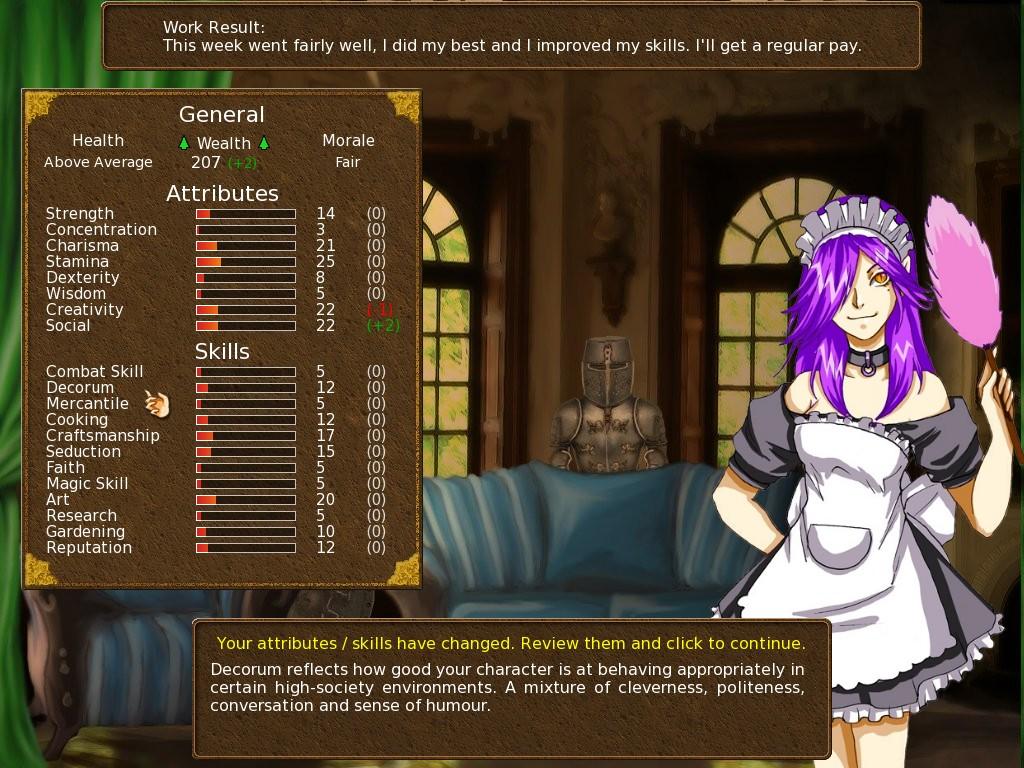
double click the allcerts.zip file (it'll automatically extract into a new folder)
Option 1 to install the certificates (semi automated):
From inside the AllCerts extracted folder, select all of the certificates
<control> click (or Right click) the selected certificates, select Open With, Other..
In the Enable (selection box), change to All Applications
Select Firefox, then Open
Mac Cosmetics Factory Outlet
You will see several dozen browser tabs open up, let it open as many as it wants.
You will eventually start seeing either of the 2 messages shown next
If the certificate is not already in Firefox, a window will pop up stating 'You have been asked to trust a new Certificate Authority (CA).'
Check all three boxes to allow the certificate to: identify websites, identify email users, and identify software developers
or
'Alert This certificate is already installed as a certificate authority.' Click OK
Once you've added all of the certificates..
• Click Firefox (word) (upper left of your screen)
• Preferences
• Advanced (tab)
• Press Network under the Advanced Tab
• In the Cached Web Content section, click Clear Now (button).
• Quit Firefox and restart it
• Click Firefox (word) (upper left of your screen)
• Preferences
• Advanced (tab)
• Press Network under the Advanced Tab
• In the Cached Web Content section, click Clear Now (button).
• Quit Firefox and restart it
Option 2 to install the certificates (very tedious manual):
Click Firefox (word) (upper left of your screen)
Preferences
Advanced (tab on left side of screen)
Certificates (tab)
View Certificates (button)
Authorities (tab)
Import (button)
Browse to the DoD certificates (AllCerts) extracted folder you downloaded and extracted above.
Note: You have to do this step for every single certificate
Note2: If the certificate is already in Firefox, a window will pop up stating: 'Alert This certificate is already installed as a certificate authority (CA).' Click OK
Note3: If the certificate is not already in Firefox, a window will pop up stating 'You have been asked to trust a new Certificate Authority (CA).'
Check all three boxes to allow the certificate to: identify websites, identify email users, and identify software developers
Once you've added all of the certificates..
• Click Firefox (word) (upper left of your screen)
• Preferences
• Advanced (tab)
• Press Network under the Advanced Tab
• In the Cached Web Content section, click Clear Now (button).
• Quit Firefox and restart it
• Click Firefox (word) (upper left of your screen)
• Preferences
• Advanced (tab)
• Press Network under the Advanced Tab
• In the Cached Web Content section, click Clear Now (button).
• Quit Firefox and restart it
Step 6: Decide which CAC enabler you can / want to use
Only for Mac El Capitan (10.11.x or older)
After installing the CAC enabler, restart the computer and go to a CAC enabled website
NOTE: Mac OS Sierra (10.12.x), High Sierra (10.13.x), Mojave (10.14.x) or Catalina (10.15.x) computers no longer need a CAC Enabler.
Try to access the CAC enabled site you need to access now
Mac support provided by: Michael Danberry
The 2018 Mac mini just launched as the most powerful Mac (for the price), and it got a massive upgrade after four years of neglect. This is prompting a lot of folks to wonder if it's time to upgrade the Mac minis in their life. iOS and Mac app development teams are interested in upgrading their continuous integration (CI) infrastructure. Mac minis behind TVs, under desks, and in closets could also be good candidates for a refresh.
We've definitely seen a wave of customers making the upgrade here at MacStadium. If you're not familiar, we host over 8,000 Mac minis, Mac Pros, and iMac Pros in data centers around the world for huge businesses, small startups, and individuals that need a Mac 'in the cloud.'
So, what happens when the world starts upgrading Mac minis? It's slightly different from other technology refresh cycles for two main reasons: 1) The Mac minis from 2014 or even 2012 still run great! 2) The four-year gap since the last refresh means the new minis are way faster. This leaves us in a position where lots of people are upgrading minis, but the old minis still have a lot of life in them.. so what to do?
We've put together a short list of ideas but would love to hear others. Have a good use for an old mini? Let us know! (#newlife4oldmini)
Swap or recycle minis as part of the Apple Giveback program. You can trade-in your mini with Apple in exchange for a store gift card or a refund on a new purchase. If your mini is in bad shape or isn’t eligible for credit, Apple will recycle it for free. Turn that old mini into something good for you, good for the planet, or both!
Give them away to kids, friends, or your local church or charity. Pay it forward – give new life to your old mini by passing it along to someone who can put it to good use.
Set them up behind a TV to run a dashboard or play movies. Here at MacStadium, we’ve been known to setup an old mini behind a TV or two. They are great for running sales dashboards, looping videos or slide shows, or streaming Apple keynotes on a big screen.
Setup your old mini as a media server. Use Plex to store and organize all your video, music, and photo libraries and stream them to your other devices.
Create a home automation node.Homebridge is a lightweight Node.js server you can run on your home network that emulates the iOS HomeKit API. It supports plugins that can bridge HomeKit to various 'smart home' devices, allowing you to ask Siri to control devices that don't have any support for HomeKit at all.
Use a mini as a controller for an art project or robot. Make your own Mobile Mac mini bot!
Setup a remote macOS desktop for when you're on the go (you can remote-in from an iOS device in your pocket). Check out “iPad Diaries” from MacStories. Federico shares great tips and tricks for accessing and controlling a Mac mini from an iPad.
Set a mini up as a backup server with a big USB hard drive. Mac mini, the perfect Time Machine backup destination.
Set your mini up as a web/file server. Brian Stucki published a great list of ways to use your Mac server… the possibilities are endless!
Of course, you could send in your old Mac mini for colocation at MacStadium so all of these powerful things can be done from the cloud. Or ditch the old Mac mini and sign up for a brand new, shiny, space gray version at MacStadium. See how easy it is to get started with a 24-hour free trial.
